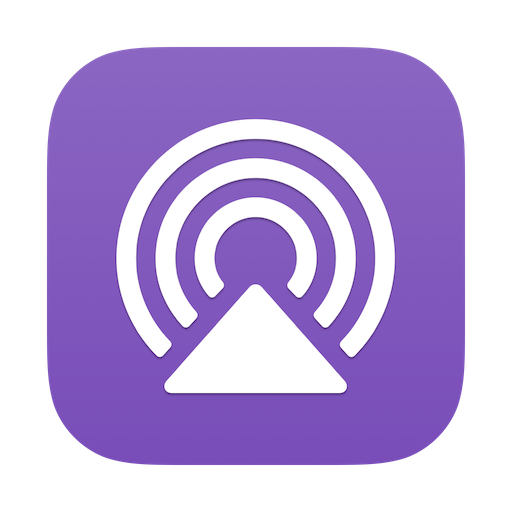
(Auto) Accept AirPlay Requests
Automatically accept AirPlay requests from any device without the need to manually approve each notification.

A lightweight, single-purpose macOS app that automatically allows other devices to AirPlay to your computer, eliminating the need for manual intervention—otherwise required when the device is signed into a different iCloud account. It detects incoming notification alerts for devices attempting to AirPlay to your Mac and programmatically accepts them.
Feature Highlights
- Minimal resource consumption, meant to run forever with no impact
- Written in Swift 6, built as executable with no dependencies
- Operates as a low-priority, self-recovering background process
- Auto-starts on login as registered Launch Agent (can be disabled)
- Ensures required permissions and gracefully handles their absence
Get Started
- Download the app from the latest release assets.
- Move the application bundle ("Accept AirPlay Requests.app") to your preferred folder (e.g. /Applications or /Users/YourUser/Applications).
- Double click to open the app; an alert will instruct you how to grant the required permission.
Important
The first time you open the application, macOS will warn you that it comes from an unidentified developer (i.e. not enrolled in the -bit pricey- Apple Developer program). To proceed, you will need to open System Settings > Privacy & Security, scroll to the bottom and click the Open Anyway button.
By the way, you can always check the authenticity of the application bundle by verifying its code signature—instructions are included in each release note.
After the initial setup, the application will now run in the background (i.e. no visible icon on your Dock), and will only bother you in case your action is needed (e.g. a needed permission was revoked).
Use cases
This app is for anyone wishing to regularly use a Mac as an AirPlay receiver from a device not logged into the same iCloud account, especially if they cannot always promptly react to incoming notifications on that computer.
E.g. let's say you have a Mac at home that you use mainly as a media/data server, so it may not always be connected to a physical monitor, mouse, or keyboard (e.g. maybe you mainly access it via VNC or SSH). You just want anybody on your network to be able to AirPlay to it from their device. Sounds easy? Right! Sadly, this will never happen without your manual intervention: macOS will always pop up a notification alert for you to accept, unless you are logged into iCloud with the very same Apple account on both the device and the receiver Mac.
This happens even if you both are on the same network, even if you previously approved the same device, and even if the device user is in your same iCloud Family.

Note
This behavior is not affected by the option you selected in System Settings > General > AirDrop & Handoff > Allow AirPlay for. That setting (albeit still required) only determines which devices will be able to detect your Mac as an AirPlay receiver.
Usage & Configuration
Privacy & Security

The only required permission is in System Settings > Privacy & Security > Accessibility. It's needed to simulate clickling the "Accept" button on the incoming AirPlay notifications. The app ensures automatically this permission has been granted and alerts you with instructions if not.
Stop the background process

As the app runs in the background, to manage it you can always use the toggle in System Settings > General > Login Items & Extensions > Allow in the Background. Disabling the app there will stop the background process and prevent it from auto-start on login. You can toggle it back on anytime.
Check the app is running
If at anytime you want to check the app is running in the background as expected (after checking it's toggled on in System Settings > General > Login Items & Extensions > Allow in the Background), you can do so by just double-click the app (as if to re-open it): an info alert with title "App running in the background" will confirm you all is working.
Of course, another obvious option is to look for the app name in Activity Monitor. One last is to stream the logging emitted by the running app.
Update the app version
To update the app to a different release version, you must first stop the running background process. Then, simply replace the existing application bundle ("Accept AirPlay Requests.app") and re-enable the background process.
After that re-open the app file just to check it's running - if a macOS alert pops up telling you the app cannot be opened as coming from an unidentified developer, please refer to the "Important" info box in the Get Started section.
Uninstall the app
First stop the running background process, then move the application bundle ("Accept AirPlay Requests.app") to the Trash. Any configuration related to this app will be automatically removed from System Settings after the next system reboot.
Development
Feel free to report any issue or suggest an enhancement. Any contribution is more than welcome: please open your Pull Request against the latest branch.
Logging
Run the following command from your terminal to live-stream all logs emitted by the app:
log stream --predicate 'subsystem CONTAINS "dev.duddu.AcceptAirPlayRequests"' --level debug